
Using Instagram isn’t about just taking a picture and posting it or adding it to stories. There is so much more that goes with it. I’ve talked about it some in my Instagram tips series, including sharing some of the process of taking great pictures and writing great captions.
While most of my posts are edited using Lightroom and my presets (get one of them for free here!), I also use a handful of other apps to edit and create my posts and my stories. These are my top apps for Instagram to create a feed and stories you will love.

Edited using my Mexico Preset Collection
Before we go any further I need to make a disclaimer. You don’t need the top of the line equipment to create epic content. Instead spend more time learning how to make your device work for you! An expensive DSLR camera is useless unless you know how to use it. When I first started out I was shooting with my iPhone or my DRSL camera on auto. Over the years I started learning a lot more about my gear through Youtube and shooting with other photographers, and I switched my settings to manual. Manual allows you to have much more control over the overall image (brightness, depth of field).
I absolutely love my camera but sometimes all the gear gets pretty heavy and I wish I could travel with something smaller that fits into my purse or back pocket. *iPhone enters the chat*. iPhone cameras has gotten so good over the years that whether you are a beginner or a seasoned creator shooting with your iPhone is so easy.

iPhone 12ProMax portrait 
iPhone 12ProMax selfie
Reasons why the iPhone 12ProMax is great for creating content:
- 3 Cameras – 0.5x (Ultra Wide), 1x (Wide), or 2x (Telephoto)
- Capture beautiful portraits by using the telephoto lens and adjustable depth of field
- Incredible low light capabilities using night mode
- Live photo and burst mode (you can even transform these into a video)
- High quality video and incredible stabilization

Lightroom
Price: Free
My bread and butter app! I often get asked how I edit my photos and what presets I use. Lightroom is where I edit all my photos for Instagram using my @presetsbylisa. These presets have all been created by me from scratch and are the exact ones I use on all my photos!
This isn’t really an app for Instagram stories, but I figured I needed to include it as any photos you see on my feed or in stories have been edited with my presets.
If you’re a newbie at editing check out my tips for how to edit in Lightroom to help get you started on your journey! Happy Editing!

UNUM
Price: Free
This app is a lifesaver and helps me plan out my feed. It allows you to slot in your editing photos and you can move them around to you can see what your feed will look like ahead of time. This is great to ensure cohesiveness and consistency especially is your brand has a certain aesthetic.
You can also draft out your captions and post right from the app. They even have a new scheduling tool so you can schedule your posts to go live ahead of time.

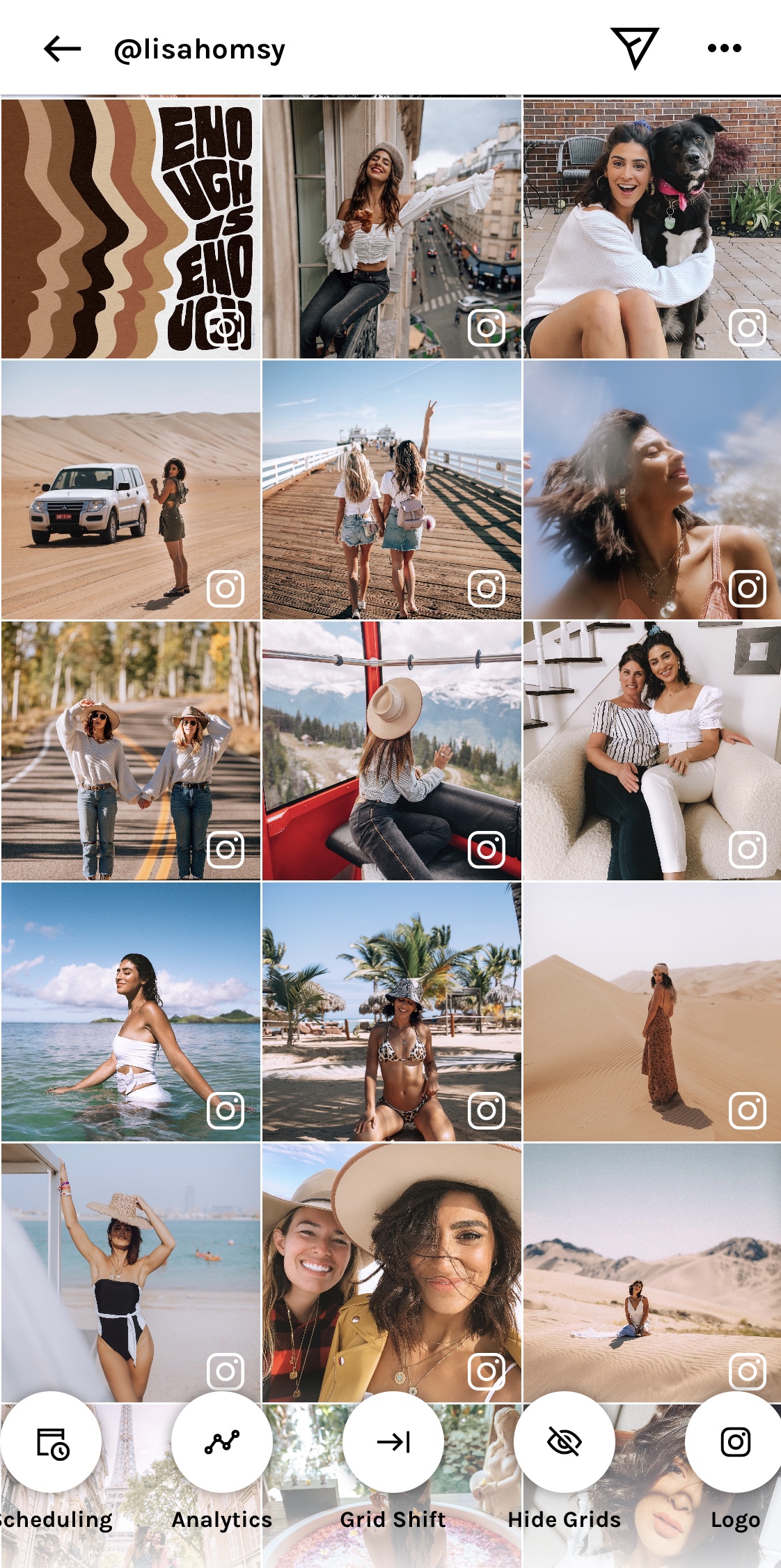
Unfold
Price: Free (option to purchase different themes)
Probably my most used app for Instagram stories. They have so many amazing templates from polaroids to film templates and so much more. These will really help your stories stand out! They regularly release new packs of templates, but the price on them is usually only a few dollars.
You can customize everything from the background to the font in each template. You can even add fun stickers! I love that it can use both photos and videos.
Watch this video to see how easy it is!
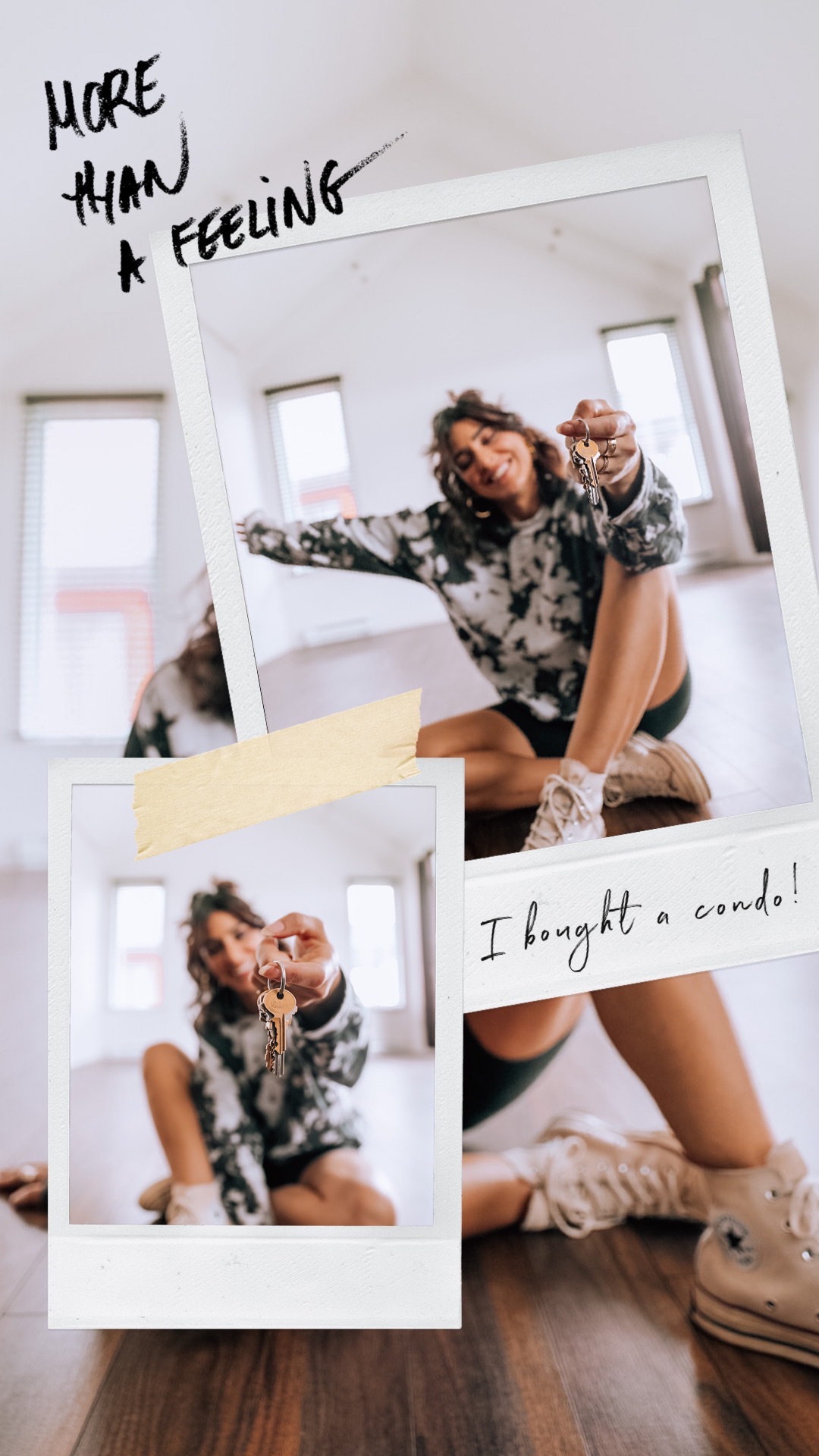
Storyluxe
Price: Free
Another great app similar to Unfold but offers different templates. They have a few free options and you have to unlock the premium plan if you want to get the rest of the templates.
I find their templates fun. They have lots of options that are unique and different from the ones on Unfold. You end up having a lot more options by having both apps.



Tezza
Price: Free (different pricing available for photo and video)
An all around great app! Designed by my friend Tezza and her hubby, this app is a game changer. What started off as an editing app has now evolved to so much more.
You can edit photos and videos, add effects, and even select a template. I personally really love using it for editing videos and turning them into fun things like stop motions or adding dust to my images.



InShot
Price: Free
InShot is where I edit all my videos for IGTV! It’s really easy to navigate, and I love how quick it makes video editing. The app has basically everything you could need including fonts, filters, voice-overs, and easy video trimming.
If you want to do a lot of heavy video editing, you might be better off with a full editing program. Inshot is great for Instagram or for anyone who feels overwhelmed by the more complex video editing programs.
Another great app is Splice, both are very similar so just pick one. I personally find the interface of InShot easier to navigate but Splice has better transitions. So it’s up to you!
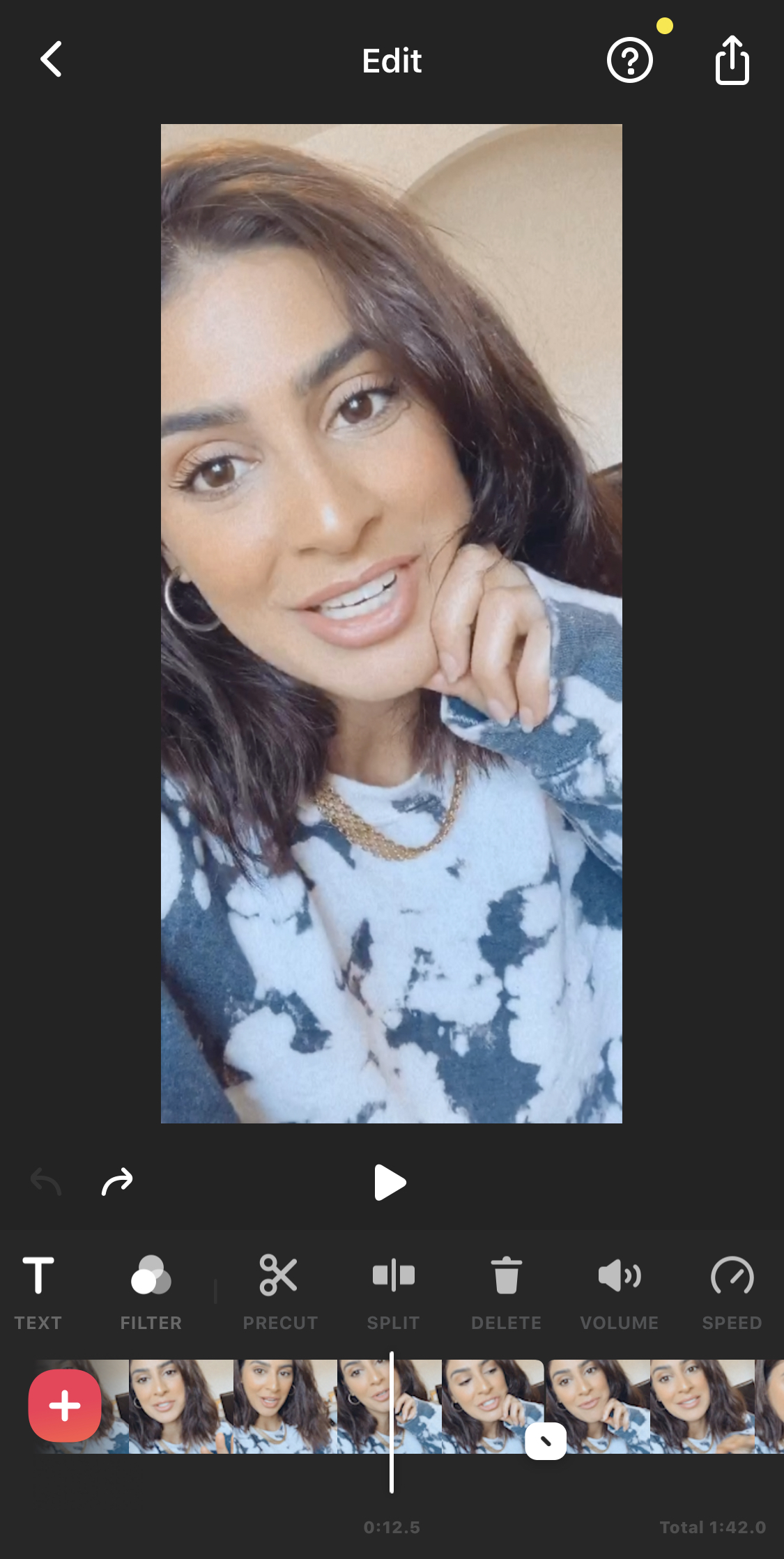
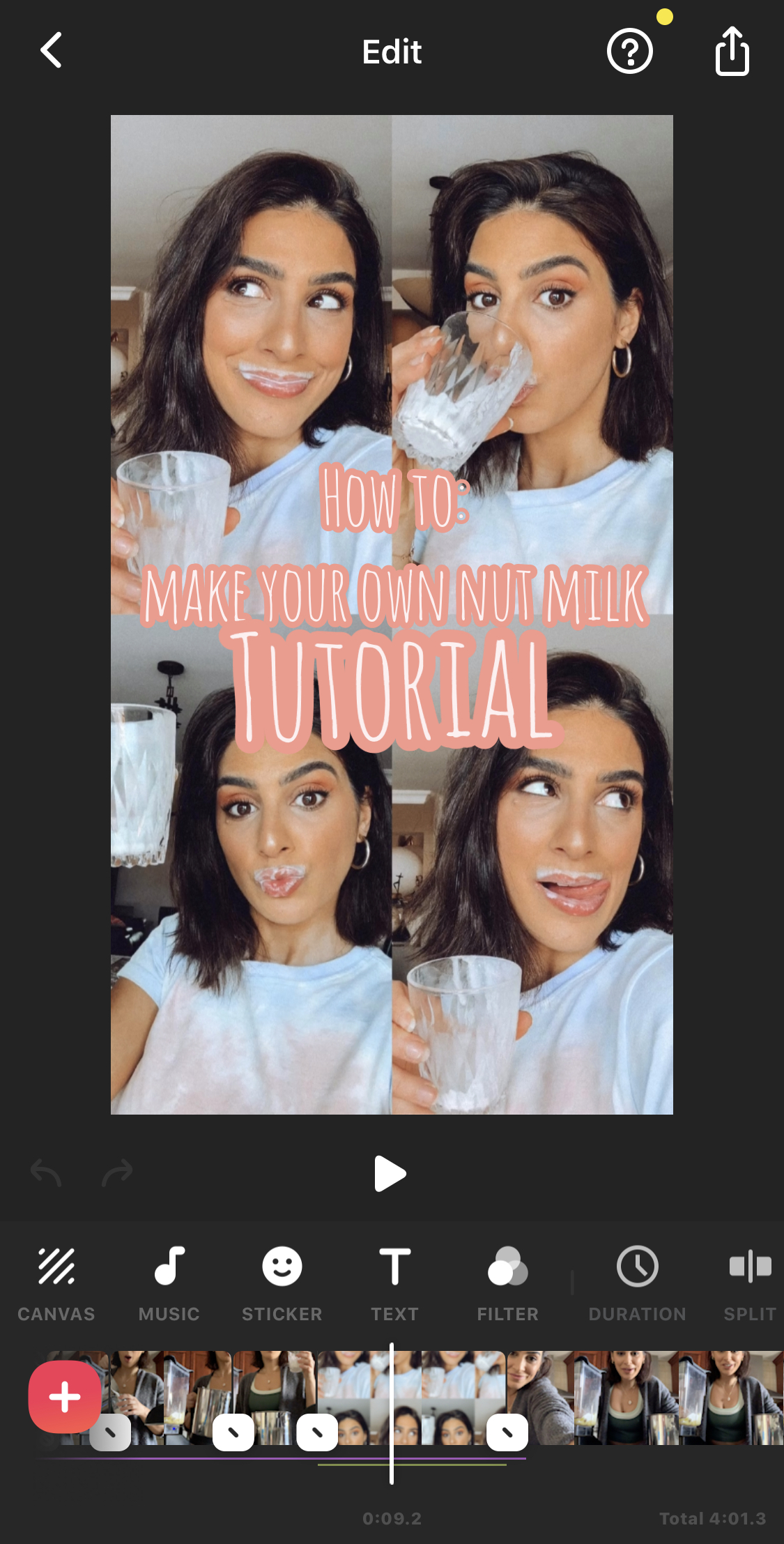
Before After
Price: $0.99 (free version available)
Ever wonder how influencers do those before and after slide transitions? This app is it!! You can add as many before and afters as you want. If you hit slideshow, it will just filter through them all! It’s great especially if you want to show off your editing skills.



Retouch
Price: $2.79
Photoshop for dummies! If you’re like me and don’t know much about Photoshop, then this app is your new BFF! Almost immediately I got my moneys worth.
I used to stress about not getting people in my background, but now I don’t have to stress as much. As long as they aren’t touching me, I can get rid of them! I even got rid of a car once in busy NYC!!!
I am starting to further my Photoshop knowledge and taking a Masterclass by my friend Amy! I’m excited to understand the program more and learn alongside you!


Canva
Price: Free
Canva can do it all! I’ve created my media kit, blog graphics, YouTube cover pages, my preset collection covers, and even Instagram highlight covers using Canva.
The app is very easy to use and has so many different templates to choose from if you don’t want to start from scratch. The best part is they have the dimensions already figured out to every social platform. For example, you can type in “YouTube Banner” and just like that it gives you a handful of templates in the right sizing.
This app is essential to your business! I use it to create all of my pin graphics for Pinterest like the one below (feel free to pin it to save this post for later!).

ImgPlay
Price: Free
A great app if you have a series of burst photos and you want to turn them into a video. Picture you running away from the camera or twirling in a flowy dress. The stop motion is such a cool and unique way to turn photos into videos!

Price: Free
Did you know Pinterest is a more commonly used search engine than Google? It’s true! Pinterest is a great spot to find cute Instagram story backgrounds. I have a folder full of cute backgrounds for story sizing and then I just copy > paste them into my stories.
It’s especially great if you’re ever doing a Q&A with your audience and you’re looking for backgrounds that are more fun than just a solid colour. You can look up anything you want like palm trees, sunset, ocean, stars, forest… you name it!
Want to see more? Follow me on Pinterest.
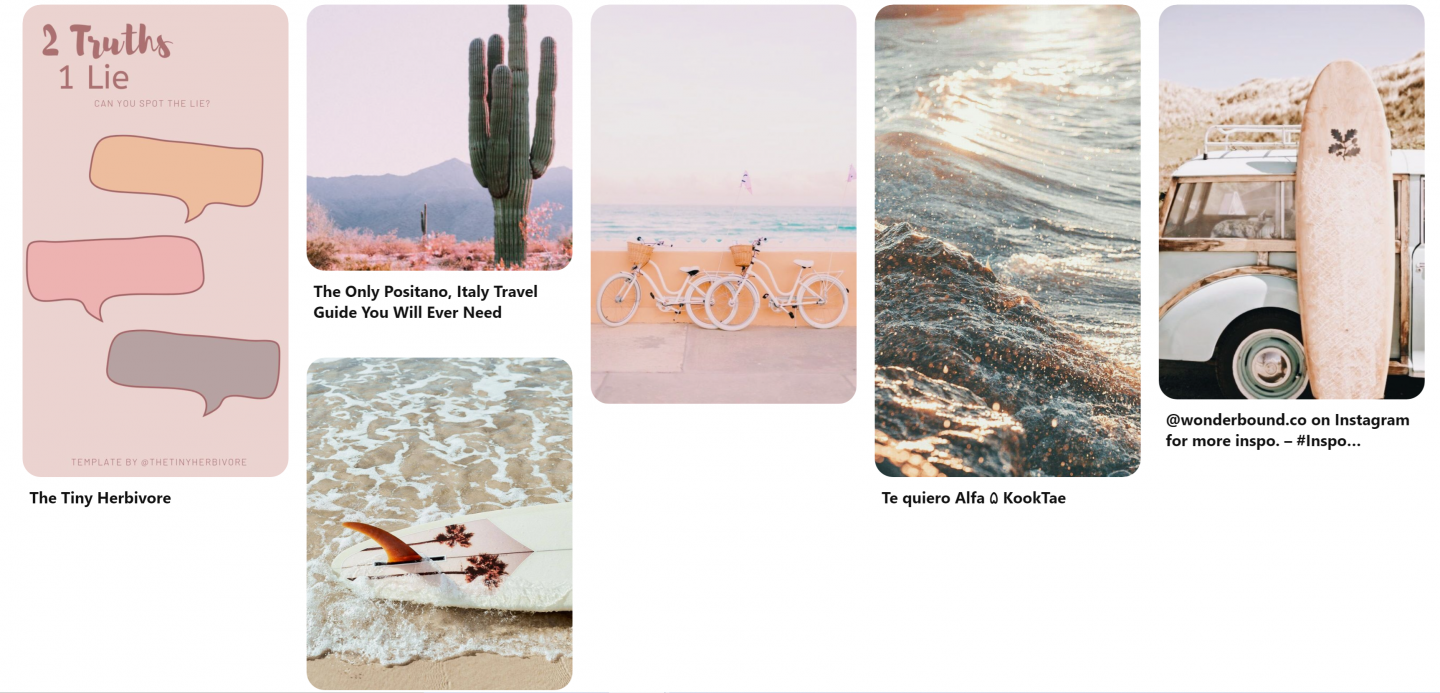
Wordswag
Price: Free
This is a great app to use if you want to create fun writing on your images or add in your favorite quote. It can be a great way to create graphics to share in stories or for story highlight covers or even for other platforms.

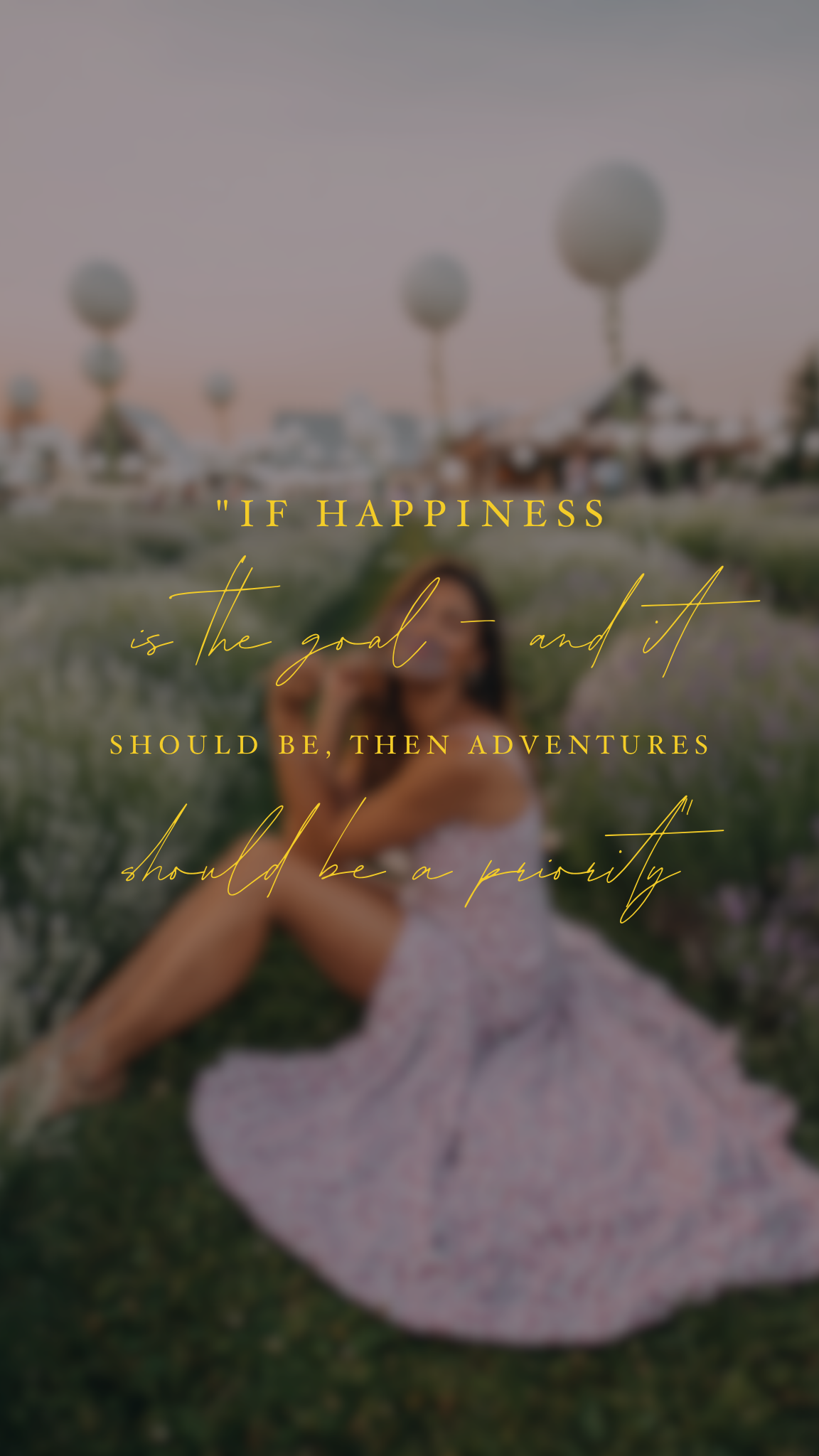

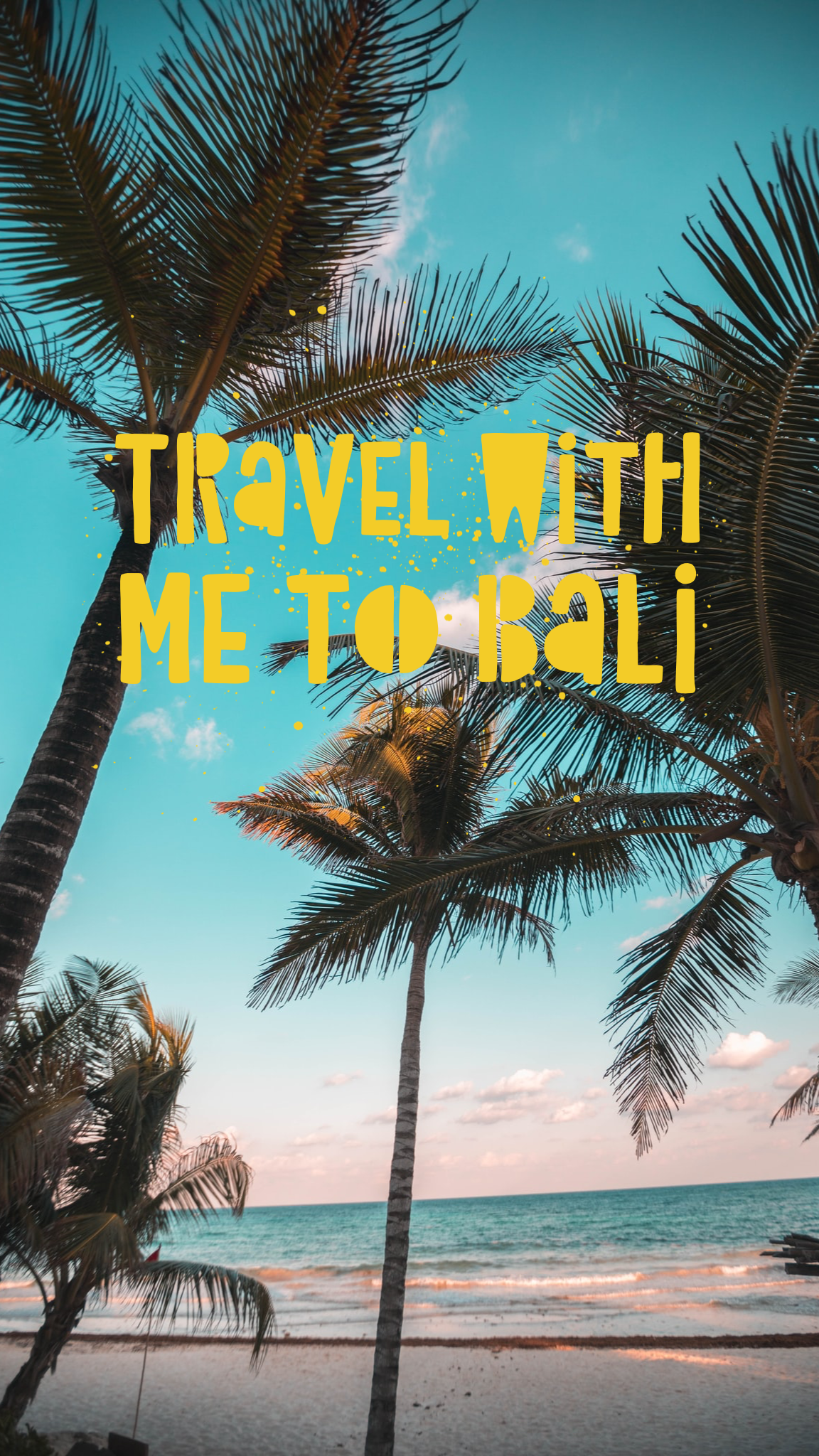
Afterlight
Price: Free
I use Afterlight depending on the kind of effect I want as I love the soft look it can add to your images. Before starting with the Tezza app, Afterlight was my go-to for adding a more vintage look to my photos.

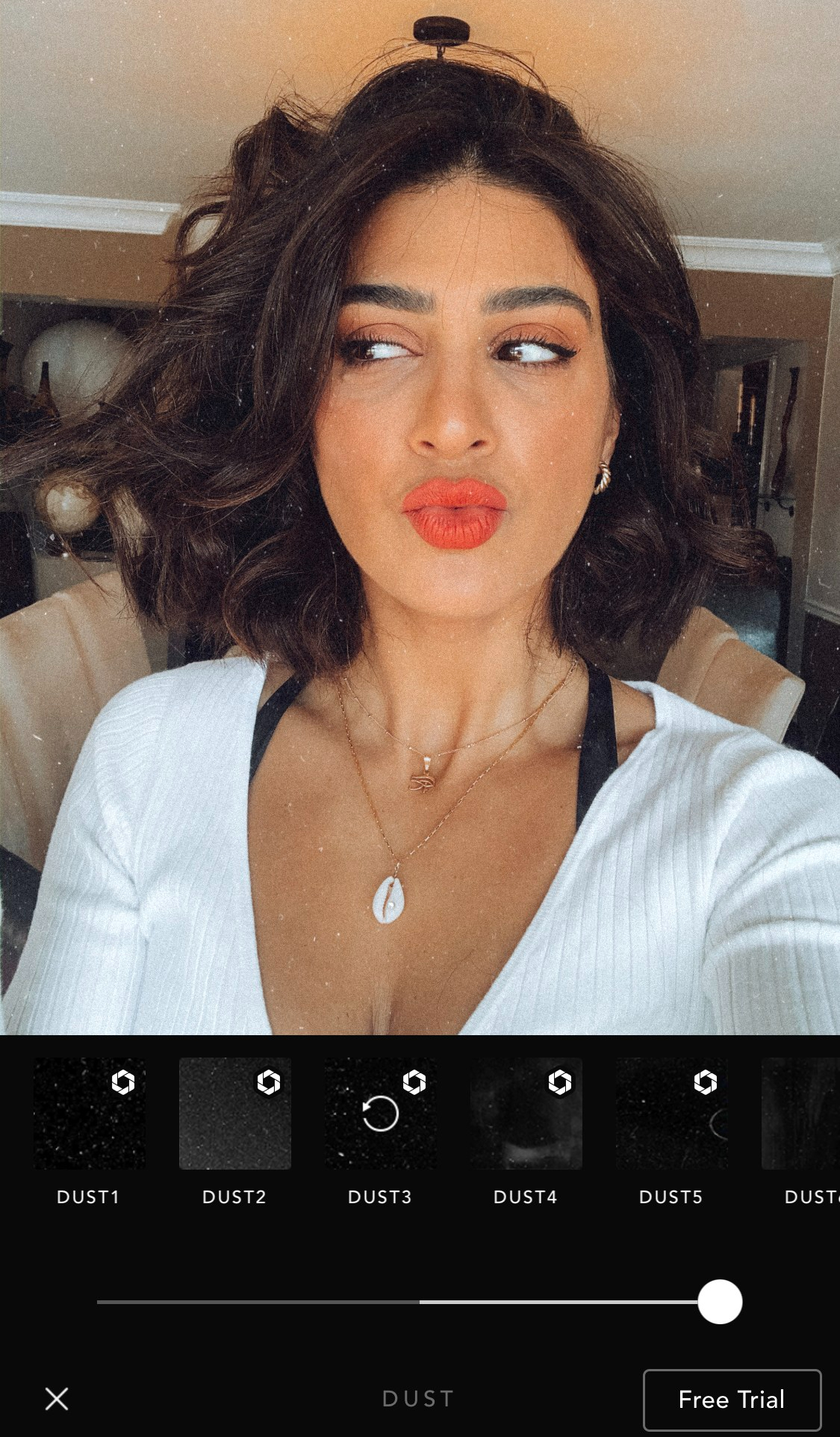
*****
These are currently the apps I’m using to create my posts and stories on Instagram. Any that I’m missing or need to try out? I’m always looking for new tools to create even better posts and stories for you.
Hope you found some new apps to try and enjoy playing around with them!
xx Lisa
Like this post? Pin it for later and share it with others!

In all of this, the lightroom felt good to me. However, much better editing can be done through Canva. Thanks for this blog.
Author
What are you editing on Canva? If you’re editing photos then I’d have to disagree but for blog and graphic stuff yes I love canva!
Author
I use Canva for creating m pinterest graphics, but as a photographer you can’t beat lightroom for professional editing
omgosh i didn’t know Tezza had an app! 😍😍 I’ve always loved her dust effects and it’s SOOO hard to get good ‘natural’ looking ones out there !
Author
Yes she’s got an app!!! It’s pretty great I use it for video edits mostly because I have my own presets but the effects are cool!
Author
Yeah it’s a great app!!!
Author
True!!! Yes I love the app especially for video editing. For photos I use my own presets
Lisa thanks a lot for put it all together here